Visual Studio Code (VSC)
Publish everything you write effortlessly and with minimal friction. Enhanced with GPT.
Work In Progress
I recommend this FREE software for working on your PubWriter sites!
PS: You can also run the entire app directly without installation via the web app for quick editing of your markdown files from any computer.
Pro Tips / Quick Tips
- Want to copy all of the open tabs in VSC?
Use the Open Editors ⌘ + p
>openeditors(Explorer) and then select all the open editors and copy path.
Advanced users can find huge time saving tools using VSC extensions and snippets.
To use a snippet, enter the shortcode followed by ctrl + spacebar.
VSC is continuing to evolve to become the world's most powerful editor. Extensions allow you to do magical things with your text, including new AI features!
To access advanced features, you need to type
Ctrl + p(PC) or⌘ + pand type the greater than sign (>). From there, you can try things like Title Case or Markdown Shortcuts: Toggle Number List.
Here are a few super helpful shortcuts to learn:
Mac Shortcuts for writers
⌘ + P : Fastest way to find a file
⌘ + . : To spellcheck a word that is misspelled
⌘ + F : Find (extend the box to replace)
option + ↑ : Move a line up
option + ↓ : Move a line down
⌥ + shift + ↕ Duplicate Line
Multi-cursor
There's a trick called multi-cursor that allows you to have multiple cursors at the same time. It takes practice and you may never use it, but it's good to know it's available. To get it use ⊞/⌘(CMD) + Alt/Opt + Shift + ↓↑ and select two points. Hit escape to end multi-cursor.
Themes
I prefer Hackers Haze
You can customize the 'active' tab: via workbench.action.openSettingsJson
Drop this into your settings.json file:
"workbench.colorCustomizations": { // Change active tab color
"[Hackers Haze]": { // Optional
"tab.activeBackground": "#4dff00"
}
},
Using your own CSS
You can also use your own CSS in the Markdown preview with the "markdown.styles": [] setting. This lists URLs for style sheets to load in the Markdown preview. These stylesheets can either be https URLs, or relative paths to local files in the current workspace.
For example, to load a stylesheet called Style.css at the root of your current workspace, use File > Preferences > Settings to bring up the workspace settings.json file and make this update:
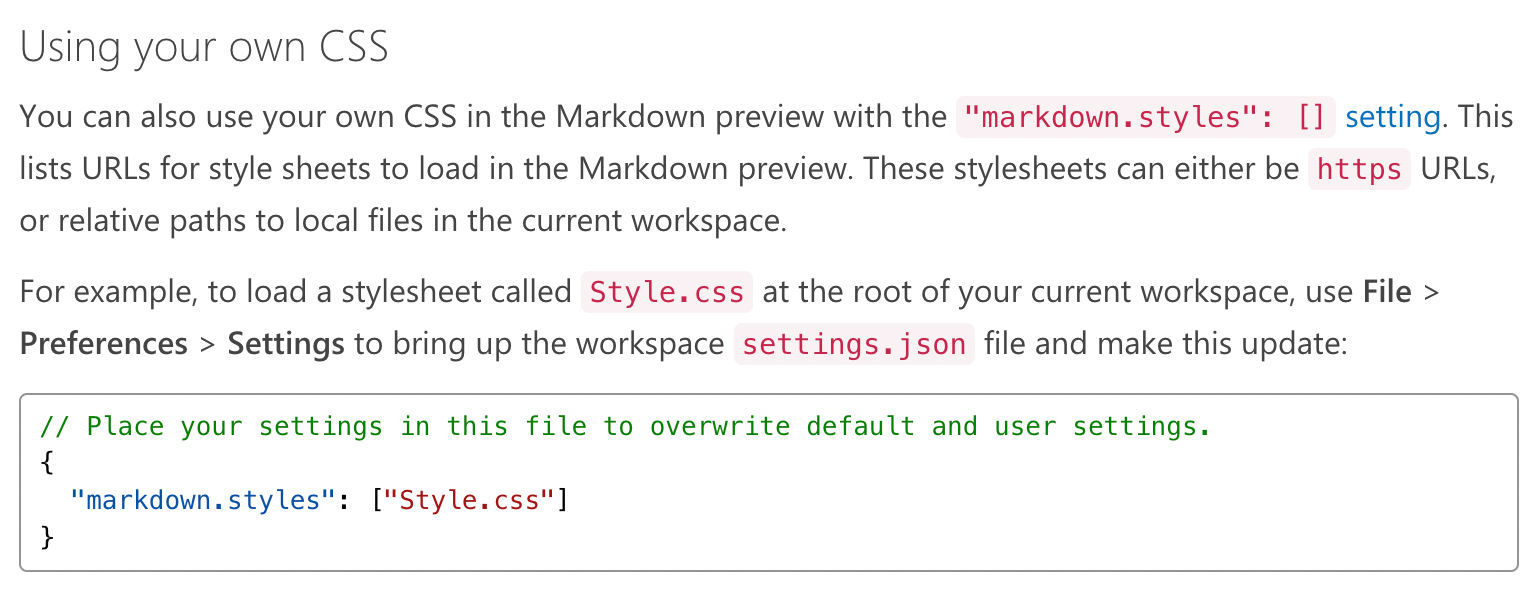
Extensions
Spell Right - Spell Checker
Markdown Shortcuts
Markdown Checkbox Helper
Markdown Shortcuts
Markdown Preview
Code Spell Checker
Markdown Navigation
Word Count
Paste Image
How to use Paste Image: 1. copy the image you want to paste. 2. open the VSCode command palette by pressing Ctrl+Shift+P at the position where you want to paste the image on the markdown. 3. select Paste Image or press Ctrl+Shift+V to paste the image.The image will be saved in the same folder as the pasted md file, and a reference code to the image will be generated in md.
Experimenting with...
- Codium ⌘ + i (Mac)
- Markdown TOC
Codium
- ⌘ + i (Mac) or Ctrl + i (PC): Toggle inline code block
Keybindings
These can be huge timesavers! Open the keybindings.json file to redefine keyboard shortcuts. Can also be used as snippets. Requires the Markdown Checkbox Helper extension.
Drop the text below between the [ ]
```
{
// Strikethrough for PubWriter
"key": "cmd+k",
"when": "editorTextFocus && !editorReadonly",
"command": "markdown-checkbox-helper.toggleStyleWrapping",
"args": {
"before": "",
"after": ""
}
},
{
// Highlight for PubWriter
"key": "cmd+m",
"when": "editorTextFocus && !editorReadonly",
"command": "markdown-checkbox-helper.toggleStyleWrapping",
"args": {
"before": "<mark>",
"after": "</mark>"
},
// Keyboard for PubWriter
"key": "cmd+j",
"when": "editorTextFocus && !editorReadonly",
"command": "markdown-checkbox-helper.toggleStyleWrapping",
"args": {
"before": "
Make these changes in your keybindings.json file.
Spell Checker
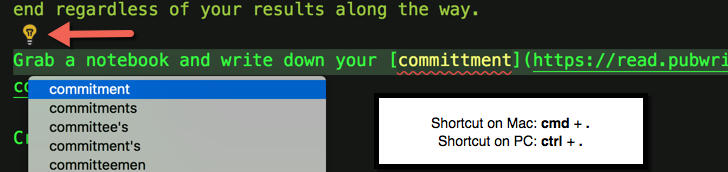
Markdown Navigation
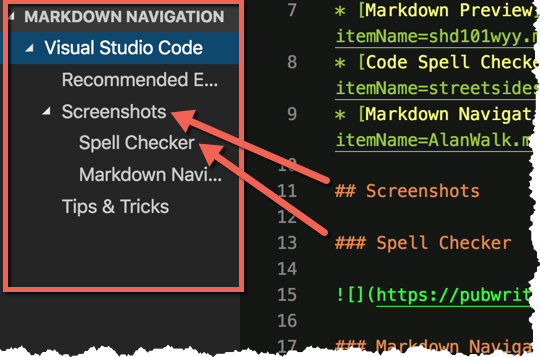
Search
- Cmd+F (Mac) or Ctrl+F (PC) to search all the text within the files of directory you have loaded into the workspace.
Search a Specific Folder
- Locate the folder in your Explorer sidebar
- Right-Click: Copy Path
- Paste into the 'files to include' box
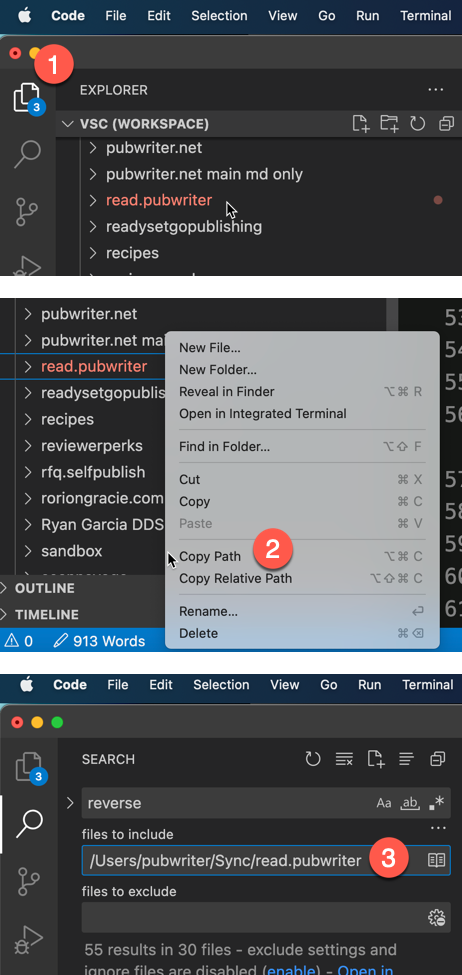
Genie AI
Get your API Key from OpenAl. Make sure you have enough credit to use OpenAl APIs Usage. You can clear your API Key from the VS Code's secrets
storage: Genie: Clear API Key See: Secret storage docs
- Use your own Azure OpenAI Service deployments
- Store your conversation history on your disk and continue at any time.
- Use Genie in Problems window to explain and suggest fix for compile-time errors.
- See diff between your code and Genie's suggestion right within editor with one click.
- Rename and personalize your assistant.
- Get streaming answers to your prompt in editor or sidebar conversation.
- Streaming conversation support and stop the response to save your tokens.
- Create files or fix your code with one click or with keyboard shortcuts.
- Export all your conversation history at once in Markdown format.
- Use GPT-4, GPT-3.5, GPT3 or Codex models via your OpenAI API Key.
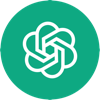 GPT Tips
GPT Tips VSC Space
VSC Space