Dropbox
Dropbox is a vital part of my workflow. I've been using since 2008 (or maybe even longer). I can't imagine working without it! Over the years, dropbox has quietly retired some features and chosen to leave others out of the documentation. They also have added some new features you may want to check out. This page was written to help you get the most from dropbox.
New: Automation
Sort of like a built in IFTTT:
https://www.dropbox.com/automations?tk=addsnackbar
Here are some options:
- Choose a category to sort files by
- Set a rule that renames files
- Convert files to PDFs
- Choose an image format to convert files to
- Choose a file format to convert videos to
- Unzip files
- Choose a file format to convert audio files to
The first one I setup was whenever a file was added to my scanned folder, automatically parses the file in to jpg images.
I'm exploring using this alongside tags and folders to sort my scans quickly.
Change Log
If you've ever wanted to see a change log of all the file changes (including adds, deletions, and updates), head over to: https://www.dropbox.com/events.
Bad File Check
I struggled for a long time with intermittent file sync issues. The cause was the use of unsupported file names. The secret URL to check your own dropbox account is https://www.dropbox.com/bad_files_check.
Public file folder
In Sept-2017, Dropbox retired this feature. I, like many others, where using the public file shares as CDN for images. Dropbox didn't like this. I am sure it was also being used to share links to files that were pirated.
The solution is to replace dropbox.com in the URL with dl.dropboxusercontent.com. You can simplify this with the use of Phrase Express.
Example:
https://www.dropbox.com/s/wak3x85bfjv9d1g/Love_Story.png?dl=0
vs.
https://dl.dropboxusercontent.com/s/wak3x85bfjv9d1g/Love_Story.png?dl=0
Viewing eBook files (mobi & epub)
Limited display capability. Better to just use as a 'quick and dirty' viewer for ePub files.
Example:
Markdown file conversion
Limited capability. Hyperlinks are disabled. Use PubWriter instead.
Images supported!
Example:
https://www.dropbox.com/s/7gnigrzfnwo2vv3/Metadata.md?dl=0
Html File Conversion
Hyperlinks do or don't work?
Force download
https://help.dropbox.com/files-folders/share/force-download
Energy Drain on Macbook (new for 2020)
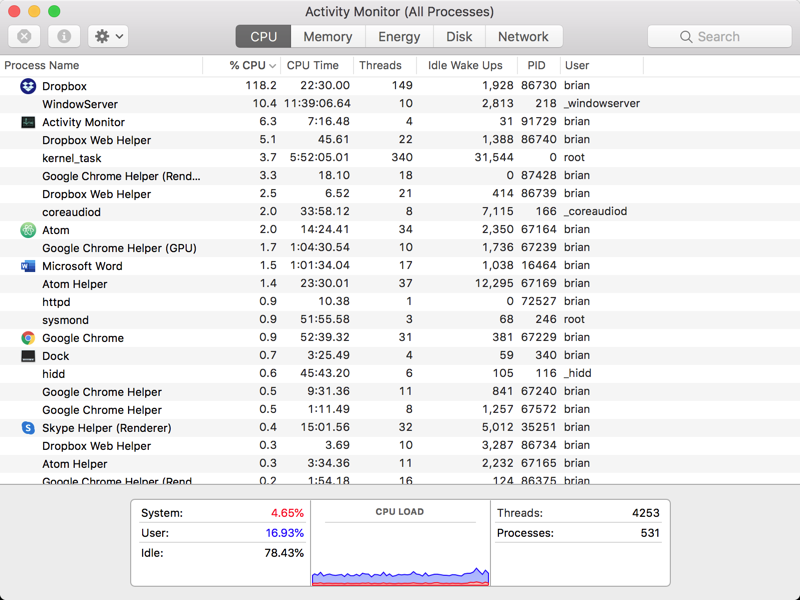

What's going on?
I am on the Dropbox app for Mac OS v104.4.175 I am run Mac OS 10.13.6 (High Sierra) - is this why?
Looking into this:
Dropbox Desktop App High CPU Usage | Dropbox Help
Solution?
I rebooted my mac and that seemed to fix the problem.
Other Support notes
Long running issues with sync were resolved once I finally uninstalled Dropbox and reinstalled the newer version.
Even though my dropbox is huge (110 GB as of 3/20), they now offer a different sync setup. One that keeps your files in the cloud until you need them. Huge improvement!
I have been struggle with intermittent sync issues for over a year.
Here's the work I'm doing to resolve it with the help of support.
If you're having connection problems or elements of the Dropbox application that are failing to load, this usually means there is an antivirus, firewall, security program, proxy or VPN blocking the Dropbox desktop client.
If you have any of the mentioned software running, please either add Dropbox to its whitelist, remove Dropbox from its blacklist, or temporarily disable or uninstall them to continue troubleshooting. For more information on firewalls, please see our Help Center article here:
https://www.dropbox.com/help/23
The Dropbox client uses SSL to establish a secure connection to our servers. To ensure this is working properly, your system time should be correct and your security applications should allow Dropbox to connect. To learn more, please see our Help Center article here:
https://www.dropbox.com/help/159
If you have a proxy set up on your computer or network, please enter your proxy host and port information into the Preferences panel of the Dropbox desktop application.
1) Locate the Dropbox icon and menu from the system tray (Windows) or menu bar (Mac/Linux). 2) Right-click (Windows/Linux) or click (Mac) on the icon to access the Dropbox desktop application menu. 3) Click on the gear icon in the Notifications panel. 4) Select "Preferences" from the Dropbox menu. Select the "Proxies" submenu or tab.
Dropbox proxy settings allow you to set the proxy type, server, port, and login information. For example, a common port for proxies is 8080.
Dropbox can also fail to connect due to proxy settings which may have been changed either by other programs or by your network administrator. If you're having connection problems even though you haven't set up a proxy server, try going to the Preferences panel as described above and setting your Dropbox proxy settings to "No proxy." If you have set up a proxy server, please double-check that your system's proxy settings are still correct.
For more information on proxies, view the Dropbox Help Center article here:
https://www.dropbox.com/help/21
If the issue persists, it is possible that the issue you are seeing is due to an antivirus or other type of security program blocking Dropbox from connecting to our servers.
To resolve this issue, please try temporarily disabling or uninstalling your antivirus or security program, and then restart your computer.
If the issue is resolved after temporarily disabling or uninstalling your antivirus or security program, you should ensure that you configure these applications not to block Dropbox if you choose to reinstall these.
You should also ensure that your local network connection settings allow access to Dropbox domains. If you are on a corporate network and are not sure if the Dropbox domains are accessible on this network, you may need to contact your company's network administrator or IT. You can view this list of domains used by Dropbox on the Dropbox Help Center article here:
https://www.dropbox.com/help/217
If you have any questions, please let me know, and I'll be happy to help.
Kind Regards, Harley
Check out some of the recently solved questions in our Dropbox Community. Visit https://www.dropboxforum.com/t5/Recently-solved/ct-p/recently-solved